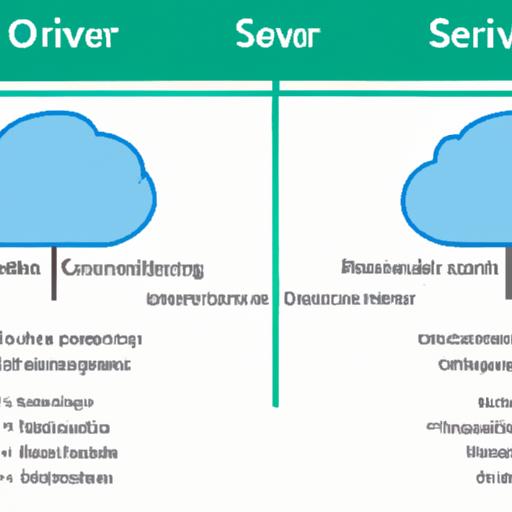Introduction
In the realm of digital creativity, Adobe Creative Cloud stands as a powerhouse, providing a suite of tools that empowers artists, designers, and creators to bring their visions to life. However, as you delve deeper into the Creative Cloud ecosystem, you may find your Explorer cluttered with an abundance of Creative Cloud files. This clutter not only hampers your productivity but can also lead to confusion and disorganization.
The importance of removing Creative Cloud files from Explorer cannot be overstated. By decluttering your file system, you streamline your workflow, enhance system performance, and maintain a clear and organized digital workspace. In this article, we will explore the various methods to effectively remove creative cloud files from explorer, offering you a pathway to a more efficient and seamless creative process. Let’s embark on this journey together to optimize your digital workspace and unleash your creative potential.
Understanding Adobe Creative Cloud Files
What are Creative Cloud files?
Creative Cloud files refer to the digital assets, such as documents, images, videos, and project files, that are created or stored within Adobe Creative Cloud applications. These files are synced and stored in the cloud, enabling seamless access across multiple devices and locations. By utilizing Creative Cloud files, users can collaborate, share, and work on projects in real-time, fostering a more efficient and interconnected creative workflow.
How they are stored on your computer’s Explorer
When Creative Cloud files are synced to your computer, they are stored locally within the Explorer file system. These files can be accessed and managed directly through the Explorer interface, allowing users to organize, modify, and work on their projects offline. However, the accumulation of Creative Cloud files in Explorer can lead to clutter and inefficiency, prompting the need for regular maintenance and cleanup to optimize system performance and productivity.
Best Practices for Managing Creative Cloud Files
Tips for Organizing and Managing Creative Cloud Files Effectively
When it comes to managing Creative Cloud files, organization is key. Establishing a logical folder structure, naming conventions, and version control can significantly enhance your workflow efficiency. Create separate folders for different projects or file types to avoid confusion and make it easier to locate specific files when needed.
How to Prevent Clutter in Explorer in the Future
To prevent future clutter in Explorer from Creative Cloud files, consider regularly auditing your files and deleting any unnecessary or outdated ones. Utilize the syncing features of Adobe Creative Cloud to ensure that only essential files are stored locally on your computer. Additionally, set up automated backup systems to store older files in cloud storage or external drives, freeing up space on your local system. By implementing these best practices, you can maintain a clean and organized file system, enabling smoother creative processes.
Conclusion
As we reach the end of this guide, it is evident that removing Creative Cloud files from Explorer is a crucial step towards optimizing your digital workspace. By decluttering your file system, you pave the way for enhanced productivity, streamlined workflow, and a clearer creative process. Embracing the methods outlined in this article empowers you to take control of your digital environment and unlock your creative potential.
In conclusion, maintaining a clean and organized Explorer, free from unnecessary Creative Cloud files, is key to fostering a conducive environment for your creative endeavors. So, roll up your sleeves, follow the steps provided, and witness the transformation of your digital workspace. Say goodbye to clutter and hello to a more efficient and seamless creative experience. Let’s embark on this journey to declutter and optimize your Explorer together!